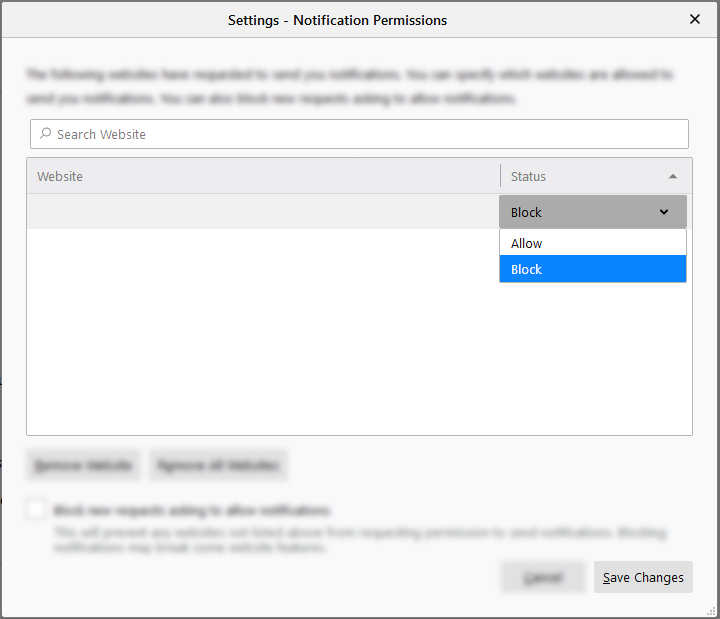Uninstall Instructions for:

Disabling Push Notifications (Chrome)

Disabling Push Notifications (Firefox)
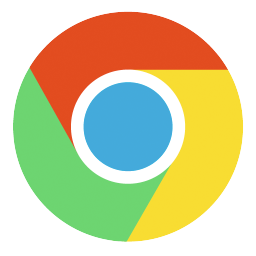
Chrome web browser
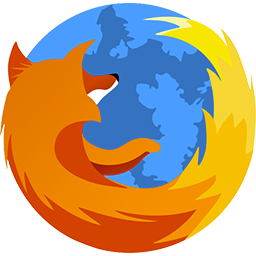
Firefox web browser

Internet Explorer web browser

Safari web
browser

Edge web
browser
-
Click on the three vertical dots at the top-right corner of the browser and click "More Tools"
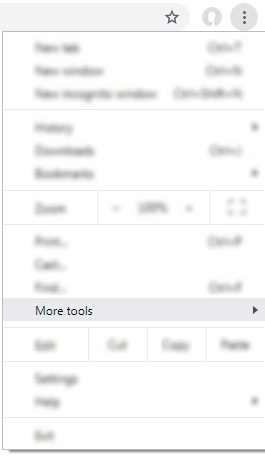
-
Click "Extensions"
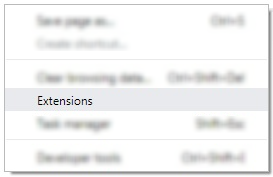
-
Find "" from the list of installed extensions and click on the "Remove" button
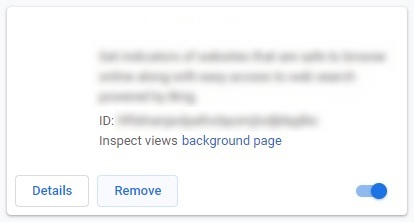
-
Click the "Remove" button in the pop-up box to complete the uninstallation
Remove ""?
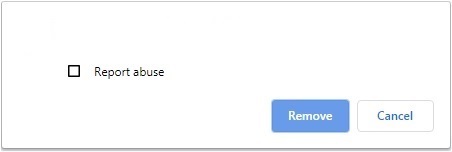
-
Extension uninstalled
-
Click on the Firefox menu icon at the top-right corner of the browser and click "Add-ons"
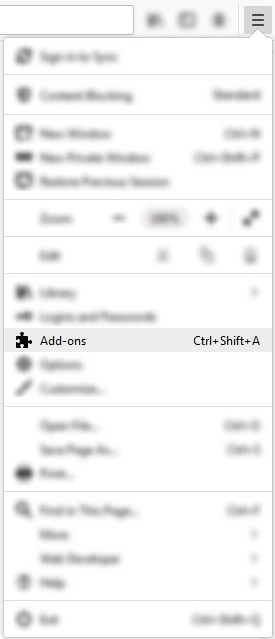
-
Click "Extensions"
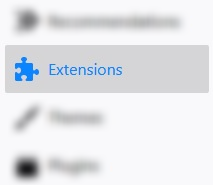
-
Find "" from the list of installed extensions and click on the "Remove" button to complete the uninstallation

Or
-
Find "" from the list of installed extensions and click on the three horizontal dots

-
-
Click "Remove"
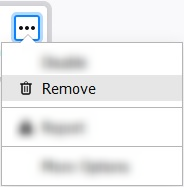
-
Click "Remove" again in the pop-up box to complete the uninstallation
Remove from Firefox?
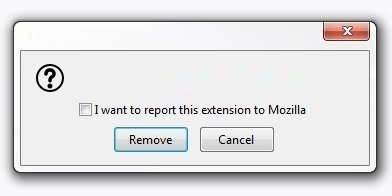
-
Extension uninstalled
-
Click on the "Start" button at the bottom-left corner of your system
 Or
Or

-
Click or Search for "Control Panel"
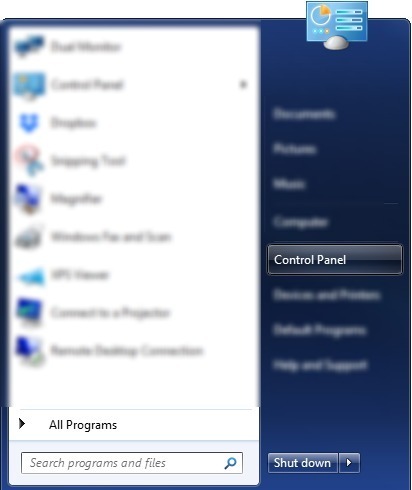 Or
Or

-
Click on "Uninstall a program"
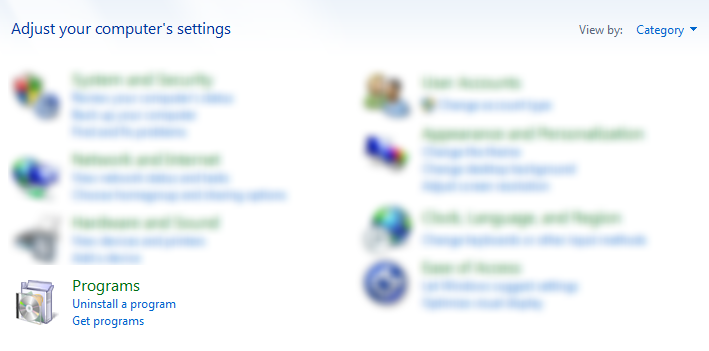
-
Double click on the "" from the list of installed applications

-
Click "Yes" to uninstall the extension
Are you sure you want to completely remove and all of its components?
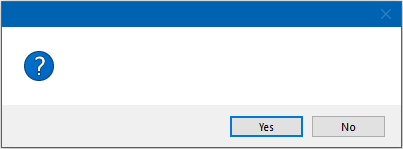
-
Click "OK" to complete the extension uninstallation
Uninstallwas successfully removed from your computer.
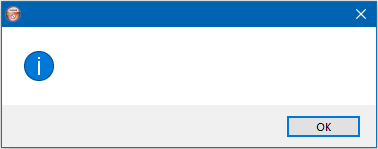
-
Click "Safari" and select "Quit Safari"
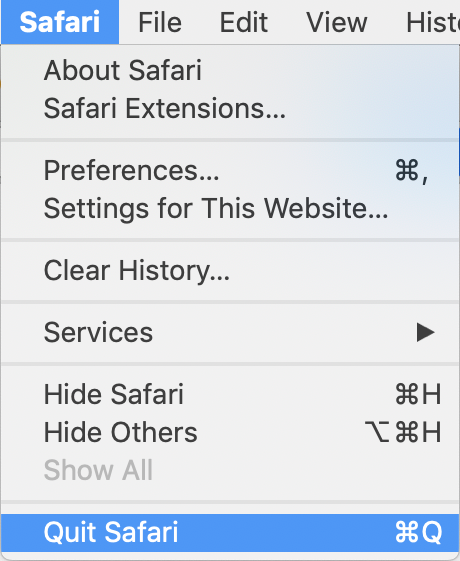
-
Click "Finder" in the Dock
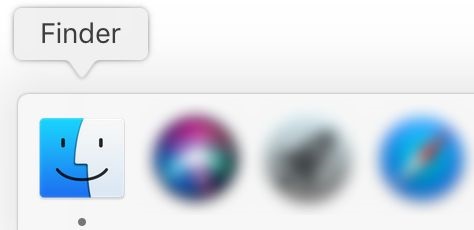
-
Click "Applications" and select
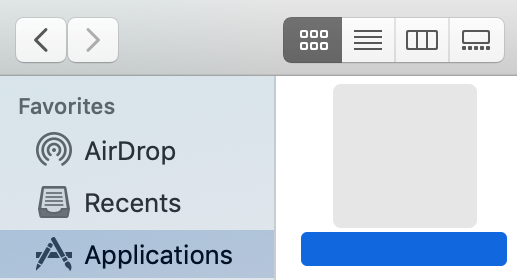
-
Click the Settings icon and select "Move to Trash" for deleting
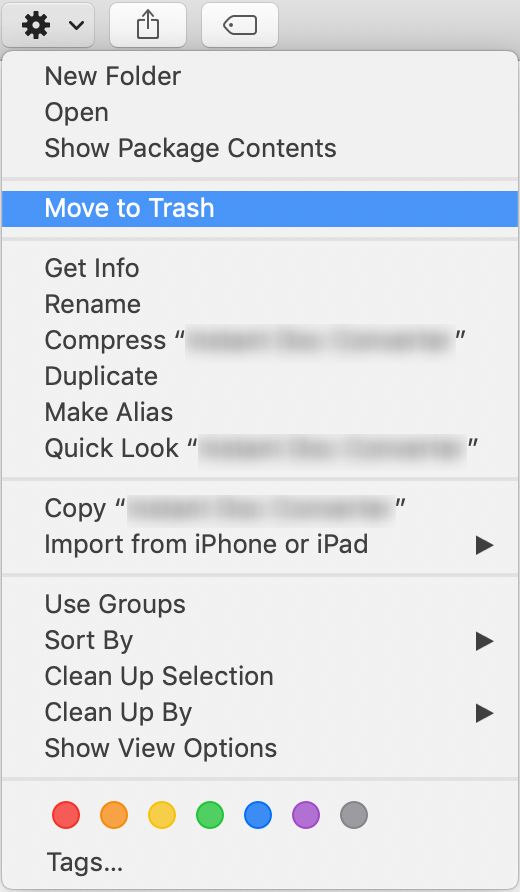
-
Click "Downloads" and select
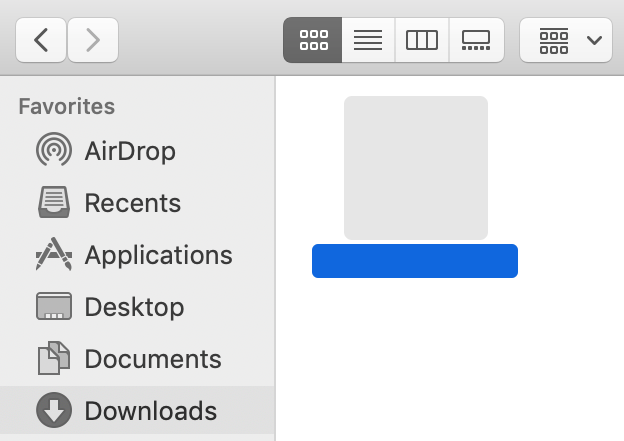
-
Click the Settings icon and select "Move to Trash" for deleting
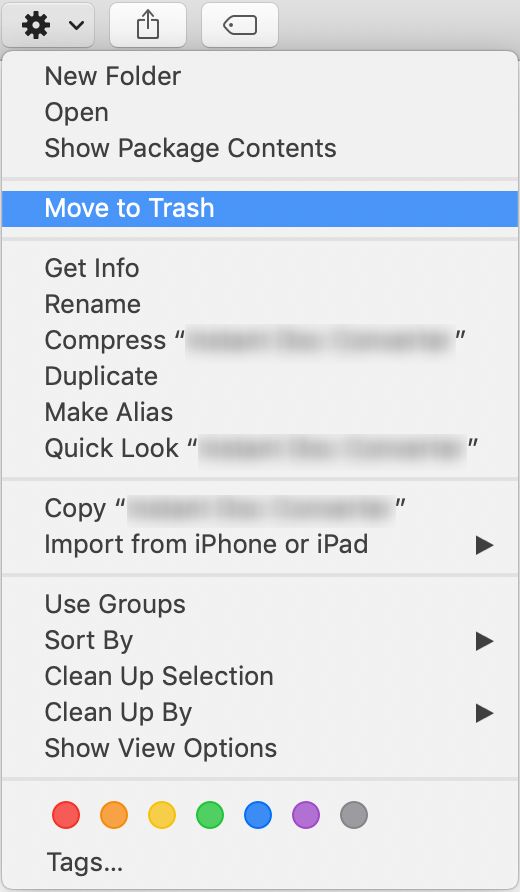
-
Click "Trash" in the Dock
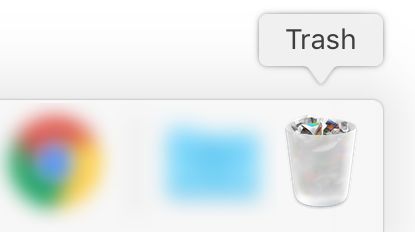
-
Select
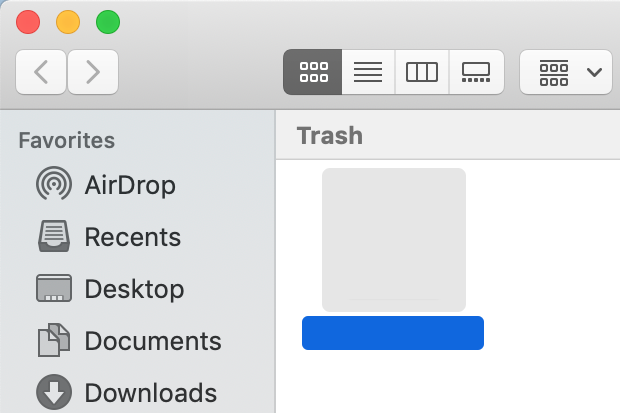
-
Right click and select "Delete Immediately"
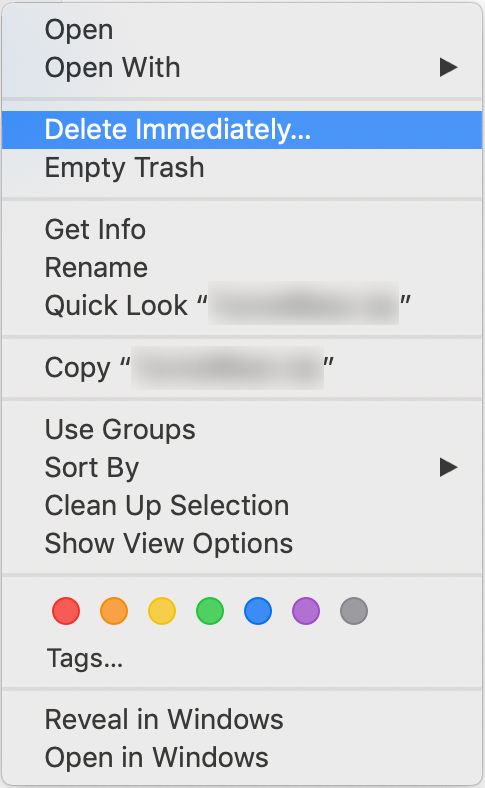
-
Click "Delete" to complete the uninstall
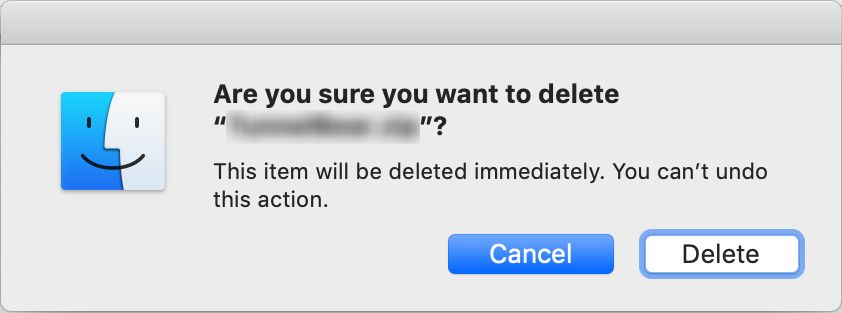
-
Click on the vertical ellipsis on the top right of the desktop bar.
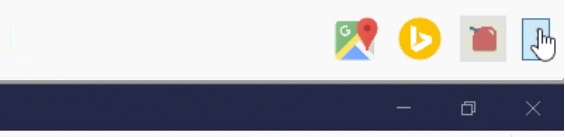
-
Click "Close "
Close About
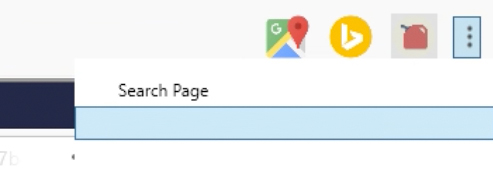
-
Confirm by clicking the "Yes" button.
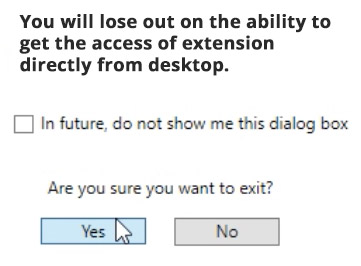
-
To completely uninstall the extension from your computer, click on the "Start" button
 Or
Or

-
Click or Search for "Control Panel"
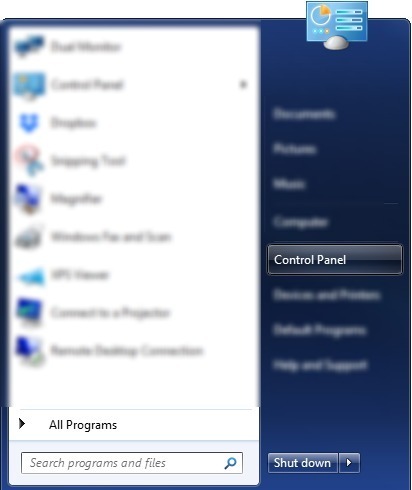 Or
Or

-
Click on "Uninstall a program"
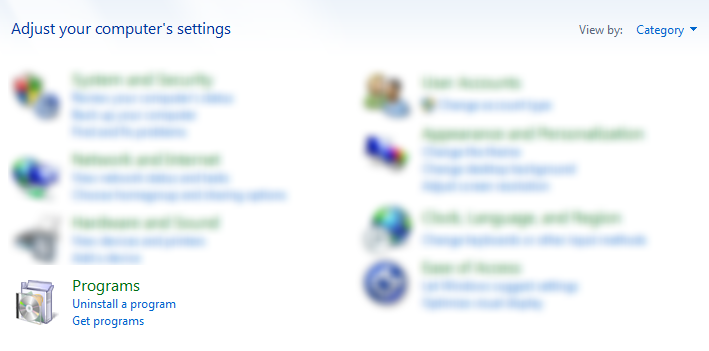
-
Double click on the "" from the list of installed applications

-
Click "Yes" to uninstall the extension
Are you sure you want to completely remove and all of its components?
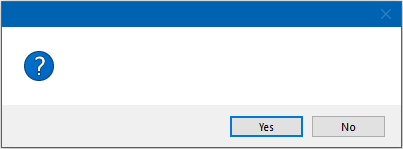
-
Click "OK" to complete the extension uninstallation
Uninstallwas successfully removed from your computer.
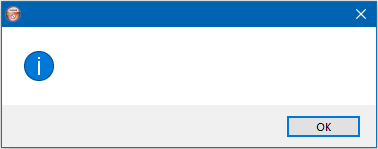
-
Visit chrome://settings/content/notifications
-
Click on the three vertical dots next to the site that you want to block push notifications from

-
Click on "Block"
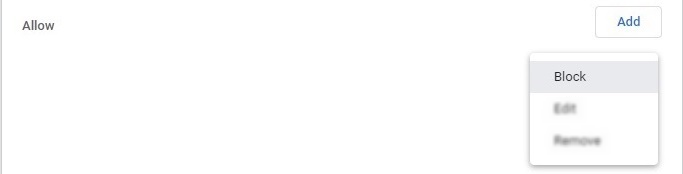
-
Visit about:preferences#privacy
-
Scroll down to the Permissions section, then click "Settings" to the right of Notifications
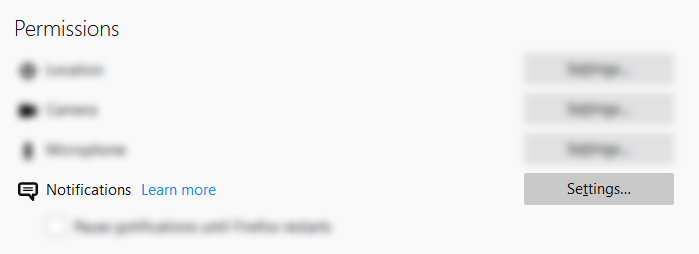
-
Select or search "" from the list and change the status to "Block" and click on "Save Changes"